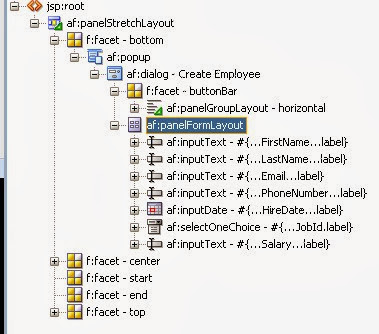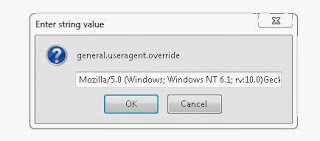In this post i will show how to use cascade delete in master detail relation.
To create an association:
In the Association properties
select the Composition association check box and then select the cascade delete check box
This option will allow you to delete the child rows in master detail relation.
To create an association:
-
In the Application Navigator, right-click the project in which you want to create the association and choose New.
-
In the New Gallery, expand Business Tier, select ADF Business Components and then Association, and click OK.
-
On the Name page, do the following to create the association:
-
Enter the package name in which the association will be created.
-
Enter the name of the association component.
-
Click Next.
-
Enter the package name in which the association will be created.
-
On the Entity Objects page, select the source and destination entity attributes:
-
Select a source attribute from one of the entity objects that is involved in the association to act as the master.
-
Select a corresponding destination attribute from the other entity object involved in the association.
-
Select a source attribute from one of the entity objects that is involved in the association to act as the master.
In the Association properties
select the Composition association check box and then select the cascade delete check box
This option will allow you to delete the child rows in master detail relation.