In this post we are going to build an ADF calendar application with multiple providers. A provider can schedule two types of events either a Group event or an Individual Person event.
Also, Provide an ability to filter the calendar events based on provider selection
and Provide an ability to choose different color styles for each provider.
Step 1:
For the building of calendar application we have to create the following 3 new tables in HR Schema.
Table 1: Calendar : To place all the calendar events
Table 2: Providers : List of providers for calendar
Table 3: Groups : List of available groups for scheduling events
And we are using Table 4: Employees (already existing) : List of persons for scheduling individual events
Script to create the tables -
--Create Calendar Table
CREATE TABLE CALENDAR
(
ID VARCHAR2(20 CHAR) NOT NULL
, PROVIDER VARCHAR2(100 CHAR) NOT NULL
, START_DATE DATE NOT NULL
, END_DATE DATE NOT NULL
, TITLE VARCHAR2(200 CHAR) NOT NULL
, LOCATION VARCHAR2(200 CHAR) NOT NULL
, EVENT_TYPE VARCHAR2(1 CHAR) NOT NULL
, PERSON_ID VARCHAR2(20 CHAR)
, GROUP_ID VARCHAR2(20 CHAR)
, ISRECURRING VARCHAR2(20 CHAR)
, CONSTRAINT CALENDAR_PK PRIMARY KEY
(
ID
)
ENABLE
);
--Create Calendar Sequence
CREATE SEQUENCE CALENDAR_SEQ
START WITH 1000
INCREMENT BY 1
NOCACHE
NOCYCLE;
-- Create Groups
CREATE TABLE GROUPS
(
ID VARCHAR2(20 CHAR) NOT NULL
, NAME VARCHAR2(100 CHAR) NOT NULL
, CONSTRAINT GROUPS_PK PRIMARY KEY
(
ID
)
ENABLE
);
-- Create Providers
CREATE TABLE PROVIDERS
(
ID VARCHAR2(20 CHAR) NOT NULL
, NAME VARCHAR2(100 CHAR) NOT NULL
, CONSTRAINT PROVIDERS_PK PRIMARY KEY
(
ID
)
ENABLE
);
Insert the below test data in Providers and Groups tables;
-- Insert test data into providers table
insert into providers values ('101','Provider A');
insert into providers values ('102','Provider B');
insert into providers values ('103','Provider C');
-- Insert test data into Groups table
insert into groups values ('3001','Group A');
insert into groups values ('3002','Group B');
insert into groups values ('3003','Group C');
Step 2:
Build the EO's and VO's based on the Calendar, Provider, Groups and Employees tables.
Steps 3:
Define the three bind variables startDate (Date type), endDate(Date type) and timeZone(String type) on Calendar View Object, without these three transient attributes the adf faces doesn't show the calendar option while dragging and dropping this VO on to the page.
Here the data types of the bind variables are important to recognize the calendar component but not the variable names.
Step 4:
Build the CalendarAM application module and add the view objects to it.
Step 4:
Create the calender.jsff page in CalendarUI project and place the panelSplitter component to divide the screen horizontally. Place all the providers in first panel and calender component in second panel.
Drag and drop the CalendarVO from CalendarAMDataControl to the Calendar.jsff page
Note: Above Calendar in create list only dispalyed if the VO has 2 Date and 1 String bind variables defined on it.
And Select the calendar activities attributes accordingly.
Select and shuffle the required attributes in Calendar Model.
select the providers details and select finish.
After placing the providers in first panel and calender component in second panel code looks like
Implemented all the logic needed to get the providers list and default color for provider in the bean CalendarBean.java file.
To apply for style colors on different providers, activity styles need to be applied on calendar component.
To enable/disable the providers on calendar activities, create a method in CalendarAMimpl.java and apply the programmatic view criteria to include only the selected providers in CalendarVO, Call this method when a provider is enabeld/disabled.
Complete application can be downloaded here. Run the CalenderTest.jspx page to view the Calendar App demo.
The application can be downloaded from here.



















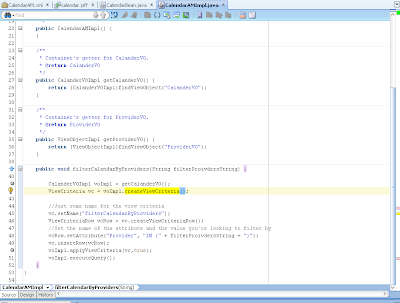






Thanks a lot for this tutorial :)
ReplyDeleteWOW, I like this. Thank you.
ReplyDeleteNice Tutorial
ReplyDeletethank you for sharing your knowledge
ReplyDelete